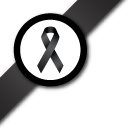Set survey theme
Question:

What is the survey template? What does the survey template really do? Will there be any custom colour to be chosen from?
The answer
- Step 1 Add survey information
- Step 2 Add questions
- Step 3 Sequence questions
- Step 4 Set question condition
- Step 5 Set survey theme
- Step 6 Finalise the survey
Creating themes
To download a template to create your own css style sheet, click here.
An example page outlining where css classes are applied is available here.
All themes (css style sheets) are contained within the css directory which is, by default, located in the public directory of this package (and its path is definable in the config file).
Please ensure that all your css files are contained within this directory. In this directory you will find the template.css.
To create a new theme simply copy the template.css file and edit the class definitions. Do not alter the class names. Greater style flexibility is assured by not redefining html tags but rather by assigning classes to these tags. Click here to see what these classes actually define.
Once you’ve saved your new theme it will become available for selection from the dropdown list that is found on the general tab page.
Assigning themes
Themes can be assigned either when you create a new survey, or when you edit an existing survey. Select the General Tab, navigate to the drop down box near the bottom of the page, and select the appropiate theme you wish to use.