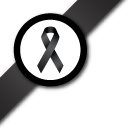Add questions
Question:

How do I add new questions to my newly created survey? Will there be different types of questions for me to use (e.g. close vs. open-ended)?
The answer
- Step 1 Add survey information
- Step 2 Add questions
- Step 3 Sequence questions
- Step 4 Set question condition
- Step 5 Set survey theme
- Step 6 Finalise the survey
Enter the text of your question (i.e. What is your favorite color?) in the question box.
Optionally enter a field name for this question, if you leave it blank one will be generated for you.
If you would like to require the user to respond to this question, select Yes in the required field.
Choose the type of response for this question.[Click here to see Examples.]
To insert the survey into an existing page you must place a PHP tag in the HTML for the page.
Different types may have parameters to change how they behave, consult the chart below for the use of the length and precision fields.
| Type | Length | Precision |
|---|---|---|
| Yes/No | n/a | n/a |
| Textbox | length of the box | max length of the text |
| Essay | columns | rows |
| Radio | n/a | n/a |
| Checkboxes | min # | max # (not implemented yet) |
| Dropdown | n/a | n/a |
| Rate | 1..N | Use “N/A” |
| Date | n/a | n/a |
| Numeric | length | precision |
- If you chose a response type that has answer options, fill in one answer per line on the bottom half of the form.
- If you need more lines, click
Add another answer line.
Question types with answer options are: Check Boxes, Dropdown Box, Radio Buttons, Rate.
For check boxes and radio buttons, you may enter !other on a line to create a fill in the blank option. An other box defaults to using the prompt Other: but is configurable by using the format: !other=prompt text
Add more questions by clicking the New Question button.
Edit/View existing questions by clicking the question numbers at the top of the form.
Click continue, or click the Questions tab at the top to proceed to the questions section.