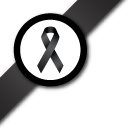Log in
Question:

How do I log in to your system? Will there be a need for any special menu to click?
The answer
Once the registration has been completed. A user must log in to our system to start using our system. By clicking the Log in button on the top of the navigation menu, you will be prompted to fill-in your login and password (or no password required if log in with a social media account).
- Step 1 Log in
-
Step 2
Dashboard:
Surveys -
Step 3
Dashboard:
Points -
Step 4
Dashboard:
Settings - Step 5 Log out
If your survey administrator has given you an account, enter your User ID and Password in the corresponding fields within the box labeled Login. When done, click the Login button.
Please remember that the User ID and Password are case sensitive, so pay special attention to your typing. For your security, your password is not shown while you type it; instead, your browser obscures each letter with an asterisk character instead.
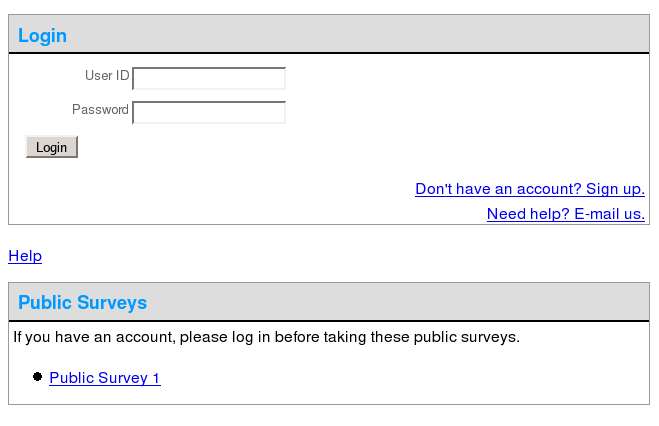
Errors
If your User ID and Password aren’t recognized, one of the following errors will be displayed:
Incorrect User ID or Password, or your account has been disabled/expired.
If you receive an error, first try retyping your User ID and Password (check your caps lock key, as well). If you are absolutely certain you are typing your information correctly, contact your survey administrator for assistance.